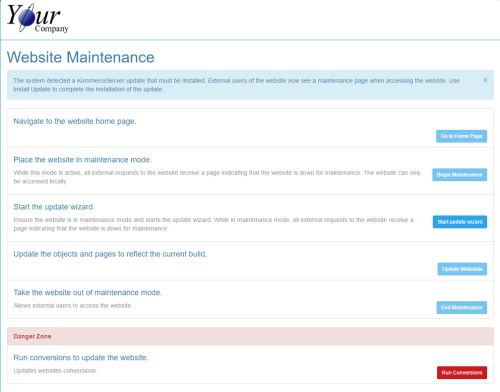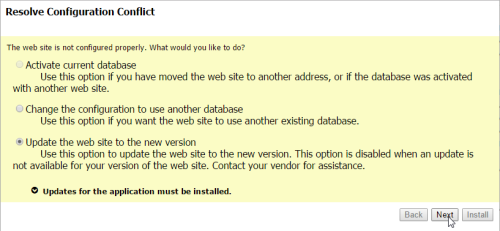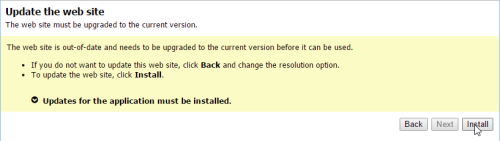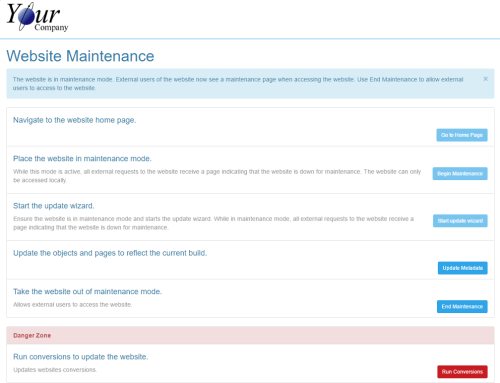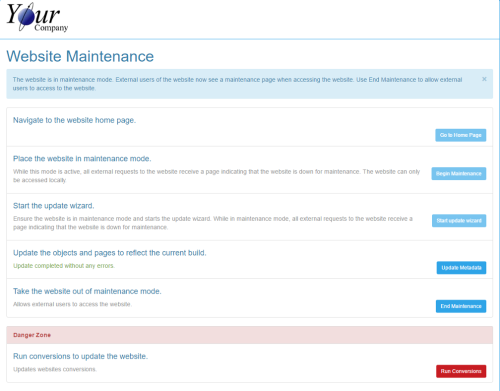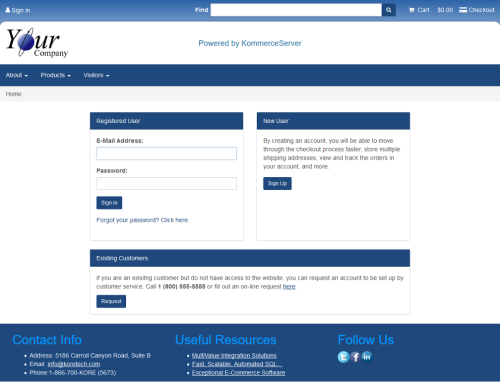Installing KommerceServer Updates
This topic describes the process for installing updates on your KommerceServer system.
You must be a local user on the web server in order to access Website Maintenance. External users will see a maintenance notice when they access the site.
- Using a browser, navigate to the website. The system will display the Website Maintenance page.
- Click the Start update wizard button. The Resolve Configuration Conflict page appears. On the Resolve Configuration Conflict page, confirm the Update the website to the new version option is selected.
- Click the Next button. The system displays the Update the web site page.
- Click the Install button. This process takes a few minutes to install the database and configuration updates. When complete, the system will display the Website Maintenance page.
- Click the Update Metadata button. The page will display progress messages as it updates object and page security data to reflect the new version. When complete, the page will display the results of the update.
- Click the Run Conversions button to complete the process and navigate to the website. The default initial page is the sign-in page.